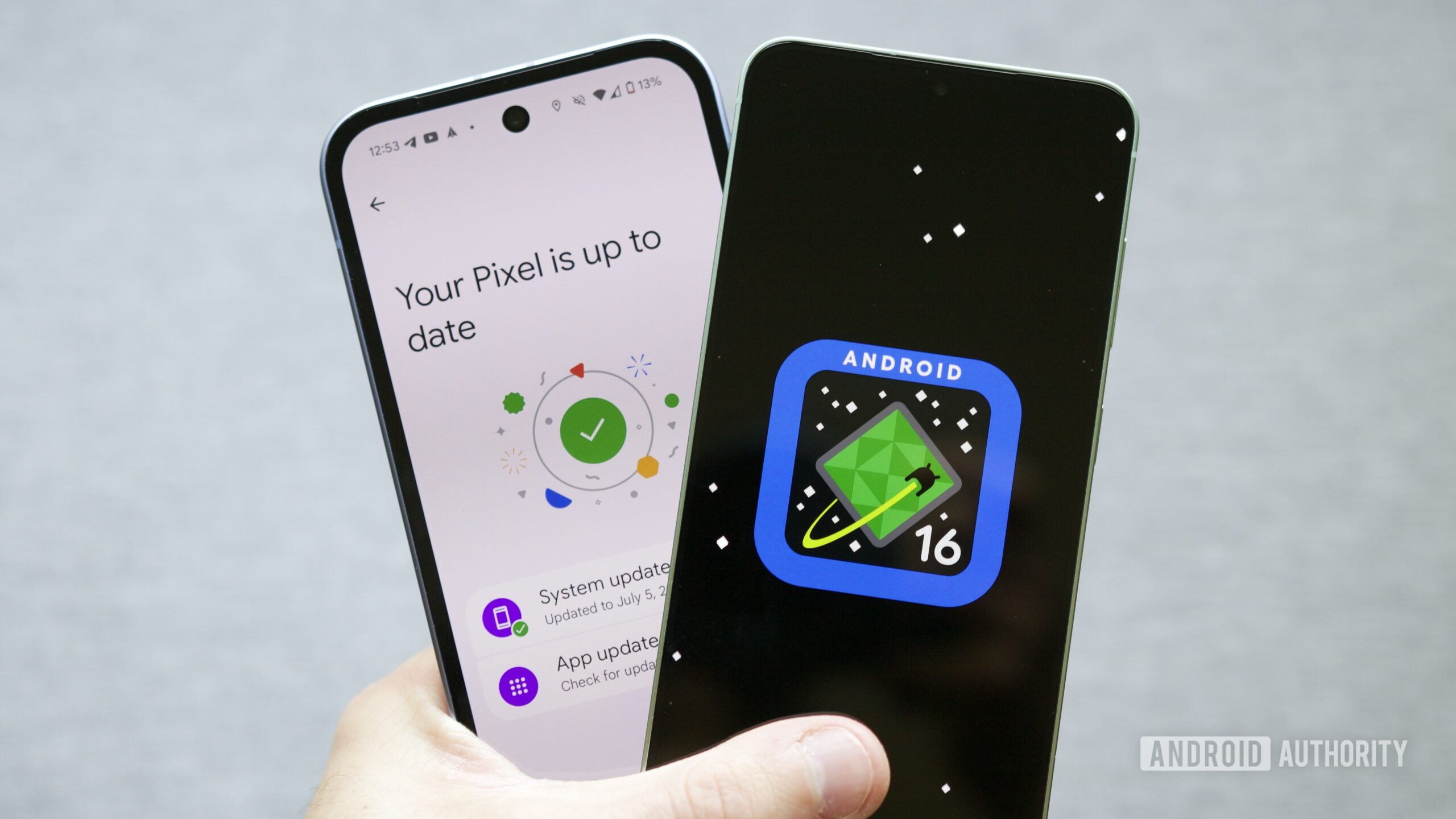WhatsApp is testing limits on how many messages a user or business can send monthly to unknown people without a response; nearing the limit displays a warning (Ivan Mehta/TechCrunch)
Ivan Mehta / TechCrunch : WhatsApp is testing limits on how many messages a user or business can send monthly to unknown people without a response; nearing the limit displays a warning — WhatsApp is attempting to solve its spam problem by putting a curb on how many messages individual users and businesses can send to unknown people without getting a response.