
Yes, everything online sucks now—but it doesn’t have to
Ars chats with Cory Doctorow about his new book Enshittification .

Ars chats with Cory Doctorow about his new book Enshittification .
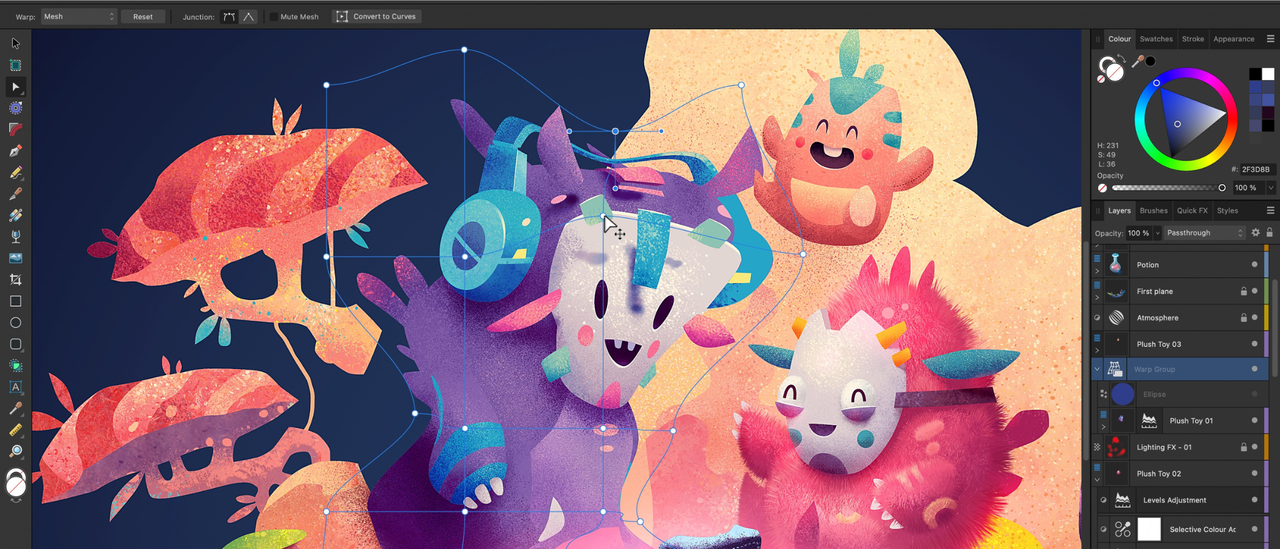
Designer, Photo, and Publisher are free to download from the App Store.

Antivirus programs are comprehensive packages that not only detect and block virus types, but often also include functions to protect against phishing and ransomware as well as other features such as a VPN or a password manager. To do this, they require a lot of RAM, which other applications then lack. The most time-consuming part is of course the monitoring of ongoing file actions. When starting and installing programs, the antivirus software monitors all executable files as well as the documents that are subsequently loaded. This ties up both memory and CPU resources. On current PCs with modern multi-core processors and 32GB RAM, this hardly plays a role. With older models, however, it is often clearly noticeable that the virus protection slows down the computer. In this article, you will find a number of tips that you can use to speed up your antivirus software or reduce its impact on the performance of your computer — especially Microsoft Defender . Microsoft Defender has a special status Last year, in a test of antivirus software, we specifically scrutinized its effects on the speed of file actions such as copying and compressing as well as actions on the internet. The assumption at the time was that Microsoft Defender would hardly have any influence on these tasks, as it accesses files that are loaded by the operating system anyway. But the opposite was the case. The Defender even proved to be particularly resource-hungry and ended up in penultimate place in the list of 15 test candidates. We have therefore compiled several tips specifically for Defender in this article. On older, somewhat slower computers, we recommend switching to the resource-saving, free programmes from Avast or AVG or to the test winner Eset Internet Security, which has since been renamed Eset Home Security Essential . Improve the hardware base: Upgrade to an SSD An antivirus program, like any program and Windows itself, benefits from powerful hardware. The speed of virus scans can be significantly increased by moving your system drive from a hard drive to an SSD. Models with a PCIe interface and NVMe protocol are preferable. However, SATA SSDs also have clear advantages over hard drives in terms of speed. Further reading: Best SSDs: From SATA to PCIe 5.0, from budget to premium Another recommended measure is to expand the RAM. a PC today should have at least 16GB of RAM. If you want to be on the safe side, increase to 32GB. In this way, the antivirus engine can be kept completely in the fast RAM and Windows does not have to reload any modules. Quick scan instead of a full scan The recommended scan method for everyday use is the quick scan. You should only run a full scan after reinstalling the antivirus software. PCWorld All antivirus software regularly scans the PC for malware; these scans run invisibly in the background. These are usually quick scans that only include folders that are the preferred targets of malware, such as the Windows folders required for system startup or the registry folders. Removable storage devices such as USB drives are also scanned during a quick scan, as are the active processes, the RAM, and the files in the user profiles. In addition, every antivirus program also offers a full scan. It scans all files in all folders on the hard drive. This process can take several hours. If new virus definitions are loaded during this time, the scan even has to start again from the beginning. You normally have to start a full scan manually. However, you should only use this scan method if you have reinstalled an antivirus programme. Otherwise, a quick scan in conjunction with the real-time scan of the antivirus programmes offers sufficient protection against malware. Microsoft Defender: Quick scan weekly Just like other antivirus programs, Defender also performs regular quick scans (see the box “No daily quick scan with Defender”). You can also set the program to start a scan every week on a specific day and at a specified time. This allows you to select a time for the quick scans when your PC is normally idle. To specify the execution of the Defender’s quick scans, you need the task scheduler, where the Defender already has an entry that you need to adjust. Foundry To do this, proceed as follows: Type tasks into the search window of the taskbar and click on the hit “Task Scheduler.” Click on the small arrow in front of “Task Scheduler Library” and then on “Microsoft > Windows.” Scroll down the folder list and select “Windows Defender.” In the top window of the middle column of the task scheduler, move the tab under “Name” to the right so that the full names are visible and double-click on “Windows Defender Scheduled Scan.” In the “Windows Defender Scheduled Scan Properties” window, open the “Triggers” tab and click on “New.” In the next window, select “Weekly,” set the desired day of the week and time to run the quick scan and close the window by clicking “OK.” Use the “Trigger” tab to set the day and time for the Defender scans in the task scheduler. Foundry Switch to the “Actions” tab, click on “New” and first make sure that the “Start program” option is set next to “Action.” Click on “Browse” under “Program/Script” and select the file “C:\Program Files\Windows Defender\MpCmdRun.exe.” Enter -scan -scantype 1 in the “Add arguments” field. This will ensure that the Defender performs a quick scan. Then close all task scheduling windows with “OK.” With other antivirus programs, you can normally set directly in the software that they should only perform a scan on a certain day of the week. In the “Actions” tab, tell the task scheduler which program it should start with which parameters. Foundry No daily quick scan with Defender By default, Defender does not perform daily virus scans for performance reasons, but only starts these scans when necessary, at the latest after one week. However, a number of prerequisites must be met for this: The previous quick scan took place after the last Security Intelligence update was installed. These updates contain, among other things, updated virus definitions. Defender downloads them from the cloud at regular intervals. Real-time protection has not been deactivated since the last quick scan. The computer has been restarted. Reduce the scan volume: Exclude file types Another way to speed up an antivirus program is to reduce the number of files it scans. You can achieve this in two ways: Either you exclude certain file types from the scan or you clean up your computer thoroughly and delete large files in particular. In most cases, malware attacks executable files such as EXE, COM, JAR, PIF, SCR, or BAT files, but also office documents with macros in DOC, DOCX, XLS, XLSX, PPT, PPTX, DOT and XLT formats, PDF files, archive files with the extensions ZIP, RAR, 7Z, TAR, ARJ, CAB, LHA, and LZH, script and control files (VBS, JS, CMD) as well as installation packages in the formats MSI (Windows), APK (Android), and DMG (Mac OS). There are also system files (SYS and OCX) and some other formats such as RTF, XML, and SWF. These file types should therefore always be included in the antivirus program’s scans. Other files, such as the large collection of graphics and sound files, can be ignored without running any great risk. However, this may significantly shorten the scan times of the software. Every antivirus package offers the option of excluding certain file types. Often some are already excluded. In Defender, click on “Virus and threat protection,” go to “Manage settings” under “Virus and threat protection settings,” scroll down and click on “Add or remove exclusions.” Click on “Add exclusion,” select “File type,” enter the file extension, e.g. BMP, and click on “Add.” You can also exclude individual files or entire folders from the scans. In Defender, this is done via the same menu that you use to define the file types for a scan. Installing applications on Dev-Drive Since version 11 23H2, Windows offers the option of setting up developer drives, or dev drives for short. These drives are formatted with the ReFS file system, which offers high access speed, especially for large volumes of data. The Defender also works on dev drives with an asynchronous virus scan. Instead of checking a file for viruses before it is opened, as in normal operation, the scan in this mode only takes place after the file has been loaded, which speeds up the start and execution of applications. However, this speed advantage comes at the expense of security. It is best to create a virtual hard drive for your dev drive. It consists of a single, large file that behaves like a separate partition. Foundry Dev drives must first be formatted. Please note that these drives must be at least 50GB in size. As the ReFS file system is not bootable, you cannot use a dev drive as a system drive. To create a dev drive, open the “Settings” in the Start menu and click on “System > Storage > Advanced storage settings > Disks and volumes > Create dev drive.” In most cases, the easiest way is to create a virtual hard disk (VHD), which then holds the dev drive. Therefore, click on “Create new VHD.” In the following window, give the hard disk a name, specify a storage location (this can be a folder or subfolder) and define the size. A dev drive must contain at least 50GB. You can leave all other settings as they are. Then click on “Create.” Windows offers the option of creating special partitions with higher performance but a lower security level. These dev drives can then accommodate any applications. Foundry Now check whether the dev drive protection is already active. Click on the “Windows Security” icon in the bottom right-hand corner of the taskbar, select “Virus and threat protection,” scroll to “Virus and threat protection settings,” and click on “Manage settings.” In the following window, the switch for “Dev Drive Protection” should be set to “On.” After clicking on “Show volumes,” your newly created dev drive should appear in the overview. This drive will also appear in Explorer with its own drive letter. Microsoft has designed the dev drives for software developers who can save and test their projects on them without Defender protection constantly interfering. However, you can also use these drives for other applications that require high performance.

At a glance Expert's Rating Pros Crystal-clear motion clarity Attractive and functional design Excellent image quality Solid HDR performance Broad Adaptive Sync support Cons Only 1440p resolution No USB-C Our Verdict The Asus ROG Strix XG27AQDPG serves up a 500Hz OLED panel with great image quality, solid HDR, and gobs of features. Price When Reviewed This value will show the geolocated pricing text for product undefined Best Pricing Today Best Prices Today: Asus ROG Strix XG27AQDPG Retailer Price Check Price comparison from over 24,000 stores worldwide Product Price Price comparison from Backmarket The Asus ROG Strix XG27AQDPG is one of two new 500Hz QD-OLED monitors that were launched in close succession (the other being Samsung’s Odyssey OLED G6 G60SF). An OLED monitor capable of 500Hz was a dream a decade ago, but now it’s a reality, and the results are spectacular. Read on to learn more, then see our roundup of the best gaming monitors for comparison. Asus ROG Strix XG27AQDPG specs and features The headliner here is obviously the refresh rate, which can hit a maximum of 500Hz. That’s an incredibly high refresh rate for any monitor, and a new height for OLED—though a few other companies, like Samsung, also offer a 500Hz OLED display. Display size: 26.5-inch 16:9 aspect ratio Native resolution: 2560×1440 Panel type: Samsung QD-OLED Refresh rate: 500Hz Adaptive sync: Yes, Adaptive Sync / AMD FreeSync Premium Pro / Nvidia G-Sync Compatible HDR: VESA DisplayHDR 500 True Black Ports: DisplayPort 1.4, HDMI 2.1, 3.5mm audio jack, 1x USB-B 3.2 Gen 1 upstream, 2x USB-A 3.2 Gen 1 downstream Audio: None Additional features: Tripod mount, Aura Sync lighting, Neo Proximity Sensor Price: $899.99 MSRP Refresh rate aside, the ROG Strix XG27AQDPG is tightly focused on gaming. It has a wide range of adaptive sync support and is VESA DisplayHDR 500 True Black certified. The monitor has an MSRP of $899.99 and is selling at MSRP as of early October 2025. That makes it a hair more expensive than Samsung’s competitor, the Odyssey OLED G6, which is $850. Asus ROG Strix XG27AQDPG design The ASUS ROG Strix XG27AQDPG looks identical to the more recent ROG Strix XG27AQDMG . It has a stealthy yet aggressive matte-black look with slim bezels around the panel and a small, red LED Asus ROG logo on the chin. Turn it around and you’ll also find an RGB-LED Asus ROG logo. It’s not as bright as the RGB-LED lighting on the back of the Samsung Odyssey OLED G6 G60SF (and some other competitors). On the other hand, the lighting can be controlled and coordinate with other Asus devices using Asus’ Aura Sync, which is a solid software utility for managing RGB-LED customization. Matthew Smith / Foundry A compact square stand keeps the Asus ROG Strix XG27AQDPG planted on a desktop. Asus used to insist on huge, tripod-style stands, but has recently changed course. As a result, the monitor doesn’t take up much desk space. The stand also provides ergonomic adjustment for height, tilt, and swivel. It can also pivot 90 degrees into portrait orientation. One unique feature found on the stand is a 1/4-inch tripod mount. It’s included for mounting camera gear, such as a camera or light above the monitor. Though targeted at live streams, it could also be useful for anyone who regularly joins video calls. This is a feature you won’t find on competitive monitors. Asus ROG Strix XG27AQDPG connectivity There’s something else you won’t find on the Asus ROG Strix XG27AQDPG: USB-C. It’s sadly absent, which means the monitor won’t easily connect to some modern laptops that only offer USB-C ports for video-out. USB-A connectivity is limited, as well. There are just two USB-A 3.2 Gen 1 downstream ports, which are driven by a USB-B upstream port. That’s enough to connect a wired keyboard and mouse, but not much else. A 3.5mm audio jack, used for audio pass-through, rounds out the connectivity options. Video connectivity is provided by two HDMI 2.1 ports and one DisplayPort 1.4 port, all of which can drive the monitor’s 2,560 x 1,440 resolution at its maximum refresh rate of 500Hz. The Asus ROG Strix XG27AQDPG’s connectivity is limited for a $900 monitor, but it’s not unusual in the gaming space. Samsung’s Odyssey G6 G60SF has a similar array of ports. Alienware monitors are also sticking to minimalist connectivity in 2025. Shoppers who want USB-C with Power Delivery should consider monitors like the MSI MPG 272URX . Asus ROG Strix XG27AQDPG menus and audio Asus provides a long list of image quality customization with the Asus ROG Strix XG27AQDPG. It includes color temperature and gamma settings that target specific values, a long list of image quality presets, and six-axis color calibration, among other features. The monitor also tosses in features that target gamers. It has an “AI crosshair” that changes color dynamically to enhance visibility. There are also two “aspect ratio control” modes. One restricts the viewable area to a 4:3 display, which may be useful for playing older games; the other restricts the viewable area to a 24.5-inch 16:9 aspect ratio, which is popular among competitive gamers. The menus are easy to navigate with a joystick centered on the monitor’s chin. Asus’ menus are responsive and menu options are well-labeled. Competitors like Alienware and Samsung are on a similar level, but Asus’ menu is a step up from brands like Gigabyte and AOC. Matthew Smith / Foundry You can also control the monitor through a software utility called DisplayWidget. It can be used to control most monitor features and can also be used to update the monitor’s firmware. DisplayWidget is available for Windows 10, Windows 11, and MacOS. The XG27AQDPG includes a Neo Proximity sensor that is meant to reduce the burn-in problems that can occur on OLED screens. When on, it will detect whether you’re near the display and turn the monitor’s screen off if you’re not (after a user-selected timeout period of 5 to 15 minutes). I can’t say whether this is truly effective at combating burn-in, as I only used the monitor for a couple weeks, which isn’t enough time to cause burn-in. Still, it makes sense in theory. Speakers are nowhere to be found. That’s typical for a gaming monitor, as most brands assume gamers will want to use a headset or desktop speakers for a better audio experience. Gamers who want great built-in audio should consider the LG Ultragear 32GS95UE , which has powerful “pixel sound” audio. It’s a more expensive 32-inch OLED monitor, though, and not a direct competitor to the Asus ROG Strix XG27AQDPG. Asus ROG Strix XG27AQDPG SDR image quality The Asus ROG Strix XG27AQDPG is yet another QD-OLED display, albeit one that can reach a refresh rate of 500Hz. The increased refresh rate does little to dampen the panel’s excellent SDR image quality. Matthew Smith / Foundry First up is brightness, and here the Asus ROG Strix XG27AQDPG pulls ahead of the pack. Most OLED monitors land around 240 to 270 nits, but the XG27AQDPG manages to sneak above 300 nits. I don’t think the gain is enough to be plainly obvious, but it does help the monitor provide usable brightness in a more brightly lit room. Every bit of brightness helps if you’re trying to use the monitor near sunlit windows. While the added brightness is excellent, the XG27AQDPG uses a glossy finish, and glare can still be an issue even at maximum brightness. Samsung’s Odyssey G6 G60SF has a “glare-free” finish if you’d like to go that route. Matthew Smith / Foundry Next up is contrast where, as usual, there’s not much to say. OLED panels all provide an effectively infinite contrast ratio because they achieve a perfect minimum luminance of zero nits. As a result, OLED panels deliver an outstanding sense of immersion in high-contrast scenes and can also render very dark scenes with convincing and realistic black levels. The XG27AQDPG’s contrast ratio is a major advantage over LCD displays, but it’s not an advantage over other OLED panels. Matthew Smith / Foundry The XG27AQDPG has a very wide color gamut that spans 100 percent of sRGB, 98 percent of DCI-P3, and 94 percent of AdobeRGB. This is an excellent result that ranks among the widest color gamuts available from a monitor. However, this is another area where the XG27AQDPG doesn’t stand out from most competitors, as most also provide a wide color gamut. Still, the XG27AQDPG does have a small edge against monitors like the LG Ultragear 27XG790A-B , which has an LG WOLED panel. Matthew Smith / Foundry Color accuracy is a strength for the Asus ROG Strix XG27AQDPG. It has the second-lowest color error of the monitors used for comparison and scores well by any standard. The image looks realistic and errors in color accuracy are difficult to notice even in close comparison with other monitors. That’s good news if you want to use the monitor for photo editing, videography, digital art, or other tasks where color accuracy is important. The monitor’s gamma and color temperature results were a mix. On the plus side, the monitor scored a default gamma result of 2.2, and every gamma setting available is highly accurate. The XG27AQDPG has an edge here, as many OLED monitors have a gamma curve that skews too dark. However, the XG27AQDPG was also warmer than it should be with a color temperature of 6100K, off the target of 6500K. That means the image can have a slightly reddish tinge. Sharpness is a weak point. The 2560×1440 panel has a pixel density of about 110 pixels per inch. That’s not bad, but it’s a lot lower than a 4K panel, which packs 163 pixels per inch. The image on the XG27AQDPG is softer than a 4K competitor. Personally, I find this less noticeable in games, but it stands out when viewing 4K video content and using the Windows desktop. The Asus ROG Strix XG27AQDPG’s overall SDR image quality is excellent, though I’m not sure it’s a reason to buy it over another QD-OLED monitor. The differences are often subtle and hard to notice in the real world. Still, the XG27AQDPG posts above-average results overall. It scores very well in color accuracy and brightness. The Asus ROG Strix XG27AQDPG is a good choice for photo editing, videography, digital art, or other tasks where color accuracy is important. Asus ROG Strix XG27AQDPG HDR image quality The Asus ROG Strix XG27AQDPG is VESA DisplayHDR 500 True Black certified. Virtually all OLED monitors have VESA DisplayHDR certification, but most have the less demanding DisplayHDR 400 True Black certification. The XG27AQDPG’s higher level of certification suggests it should be brighter than most competitors, and that turns out to be true. Matthew Smith / Foundry I measured a maximum peak brightness of 953 nits when a small portion of the display was lit. As the graph shows, that’s a great result, though a few competitors offer comparable performance. The XG27AQDPG also did well when half the display, or the entire display, was asked to display a sheer white HDR image. That’s not to say it’s perfect. OLED struggles most when asked to produce bright scenes that stretch across the entire display, and the XG27AQDPG is not an exception. Still, the XG27AQDPG performs well overall. Subjectively, it makes for a great HDR experience. Bright highlights, like a flash of lightning, pop with brilliance. And scenes that have a bright gradient, such as a sunrise or sunset, show good detail in HDR highlights. We’re not at premium HDTV levels yet, but it’s good for a monitor, and also good enough to make HDR content worth viewing. The XG27AQDPG also provides several HDR brightness modes. Some prioritize accuracy, while others prioritize brightness. I tested the monitor in the ConsoleHDR mode with dynamic brightness on. The monitor also has an HDR brightness adjustment. This is not typical, as HDR content is typically given control of brightness. This manual adjustment can override HDR content brightness to let you tone it down. That’s useful, as HDR content can sometimes feel overly bright on a monitor. Asus ROG Strix XG27AQDPG motion performance The Asus ROG Strix XG27AQDPG has me seriously contemplating whether motion clarity is now more-or-less a solved problem. Pairing a 500Hz refresh rate with OLED’s lightning-fast pixel response times makes for a truly outstanding experience. Scrolling test images from DOTA 2 , for example, show that virtually all details of the game are preserved in motion. I could easily make out the names above characters and even the individual ticks in HP bars. Scrolling text is equally crisp. That’s not just handy in games, but also in Word documents and PDFs, where text remains readable as you scroll through a document. Let me be clear: 500Hz on OLED is a big deal. Seeing it for the first time is at least as impressive as seeing the first 120Hz LCD displays after years of 60Hz panels. It’s a night-and-day difference that’s readily apparent not only when compared to a 60Hz panel, but also when compared to a 240Hz or 360Hz panel. It’s not obviously better than last year’s 480Hz OLED displays , but those were already close to perfection, and I’m sure the extra 20Hz doesn’t hurt. While the XG27AQDPG’s motion clarity is gob-smacking, it’s important to remember that competitive monitors with the same 500Hz QD-OLED panel, like the Samsung Odyssey OLED G6 G60SF, will offer identical motion clarity. But Asus does have a trick up its sleeve: Extreme Low Motion Blur (ELMB). This is a backlight mode that effectively inserts blank, black frames between existing frames. Due to the quirks of human persistence of vision, this reduces apparent motion blur. ELMB is only available at a refresh rate of 120Hz or 240Hz, which might seem odd, but it’s still handy. Many games can’t actually achieve a frame rate of 500 FPS, in which case the XG27AQDPG won’t look any different from an OLED monitor with a maximum refresh rate of 240Hz. ELMB provides a way to boost clarity even at more modest frame rates. The catch is brightness. Adding a blank, black frame every other frame halves the brightness shown. That will be a problem in bright rooms, but it’s not an issue in dim settings. I found that with ELMB on, the XG27AQDPG was just barely bright enough to comfortably view in my office, which has two large windows that face away from the sun. Most competitors don’t have a feature like ELMB, and those that do often don’t work quite as well. This gives Asus a motion clarity edge when playing games at 120Hz or 240Hz. Should you buy the Asus ROG Strix XG27AQDPG? The Asus ROG Strix XG27AQDPG is a titan of motion clarity. It looks crystal clear at 500Hz and also has ELMB, which enhances motion clarity at 120Hz and 240Hz. That alone would be noteworthy. But what really makes the XG27AQDPG worth your money is the lack of compromise. The only significant issue is the monitor’s 2560×1440 resolution, which definitely isn’t as crisp as 4K. But 1440p still isn’t bad, and in some cases can be preferred for high-refresh gaming, as it’s less demanding on a video card than 4K. Toss in great color accuracy, bright HDR, and functional design, and the XG27AQDPG has everything covered. Compared to Samsung’s Odyssey G6 G60SF, I think Asus and Samsung are close to tied. Asus provides some extra features like ELMB, but the Samsung is $50 less expensive. Samsung also uses a matte display finish, while Asus opts for glossy. Don’t get me wrong: a 4K QD-OLED with a refresh rate of 240Hz is still the better choice for most people. But if you’re more concerned about clarity in motion than at a standstill, well, the XG27AQDPG will make you very happy.

Many will assume that OpenAI’s Sora app represents a new era of social media. But that’s wrong—all it does is reanimate our current one.

At a glance Expert's Rating Pros Crystal-clear motion clarity Attractive and functional design Excellent image quality Solid HDR performance Broad Adaptive Sync support Cons Only 1440p resolution No USB-C Our Verdict The Asus ROG Strix XG27AQDPG serves up a 500Hz OLED panel with great image quality, solid HDR, and gobs of features. Price When Reviewed This value will show the geolocated pricing text for product undefined Best Pricing Today Best Prices Today: Asus ROG Strix XG27AQDPG Retailer Price Check Price comparison from over 24,000 stores worldwide Product Price Price comparison from Backmarket The Asus ROG Strix XG27AQDPG is one of two new 500Hz QD-OLED monitors that were launched in close succession (the other being Samsung’s Odyssey OLED G6 G60SF). An OLED monitor capable of 500Hz was a dream a decade ago, but now it’s a reality, and the results are spectacular. Read on to learn more, then see our roundup of the best gaming monitors for comparison. Asus ROG Strix XG27AQDPG specs and features The headliner here is obviously the refresh rate, which can hit a maximum of 500Hz. That’s an incredibly high refresh rate for any monitor, and a new height for OLED—though a few other companies, like Samsung, also offer a 500Hz OLED display. Display size: 26.5-inch 16:9 aspect ratio Native resolution: 2560×1440 Panel type: Samsung QD-OLED Refresh rate: 500Hz Adaptive sync: Yes, Adaptive Sync / AMD FreeSync Premium Pro / Nvidia G-Sync Compatible HDR: VESA DisplayHDR 500 True Black Ports: DisplayPort 1.4, HDMI 2.1, 3.5mm audio jack, 1x USB-B 3.2 Gen 1 upstream, 2x USB-A 3.2 Gen 1 downstream Audio: None Additional features: Tripod mount, Aura Sync lighting, Neo Proximity Sensor Price: $899.99 MSRP Refresh rate aside, the ROG Strix XG27AQDPG is tightly focused on gaming. It has a wide range of adaptive sync support and is VESA DisplayHDR 500 True Black certified. The monitor has an MSRP of $899.99 and is selling at MSRP as of early October 2025. That makes it a hair more expensive than Samsung’s competitor, the Odyssey OLED G6, which is $850. Asus ROG Strix XG27AQDPG design The ASUS ROG Strix XG27AQDPG looks identical to the more recent ROG Strix XG27AQDMG . It has a stealthy yet aggressive matte-black look with slim bezels around the panel and a small, red LED Asus ROG logo on the chin. Turn it around and you’ll also find an RGB-LED Asus ROG logo. It’s not as bright as the RGB-LED lighting on the back of the Samsung Odyssey OLED G6 G60SF (and some other competitors). On the other hand, the lighting can be controlled and coordinate with other Asus devices using Asus’ Aura Sync, which is a solid software utility for managing RGB-LED customization. Matthew Smith / Foundry A compact square stand keeps the Asus ROG Strix XG27AQDPG planted on a desktop. Asus used to insist on huge, tripod-style stands, but has recently changed course. As a result, the monitor doesn’t take up much desk space. The stand also provides ergonomic adjustment for height, tilt, and swivel. It can also pivot 90 degrees into portrait orientation. One unique feature found on the stand is a 1/4-inch tripod mount. It’s included for mounting camera gear, such as a camera or light above the monitor. Though targeted at live streams, it could also be useful for anyone who regularly joins video calls. This is a feature you won’t find on competitive monitors. Asus ROG Strix XG27AQDPG connectivity There’s something else you won’t find on the Asus ROG Strix XG27AQDPG: USB-C. It’s sadly absent, which means the monitor won’t easily connect to some modern laptops that only offer USB-C ports for video-out. USB-A connectivity is limited, as well. There are just two USB-A 3.2 Gen 1 downstream ports, which are driven by a USB-B upstream port. That’s enough to connect a wired keyboard and mouse, but not much else. A 3.5mm audio jack, used for audio pass-through, rounds out the connectivity options. Video connectivity is provided by two HDMI 2.1 ports and one DisplayPort 1.4 port, all of which can drive the monitor’s 2,560 x 1,440 resolution at its maximum refresh rate of 500Hz. The Asus ROG Strix XG27AQDPG’s connectivity is limited for a $900 monitor, but it’s not unusual in the gaming space. Samsung’s Odyssey G6 G60SF has a similar array of ports. Alienware monitors are also sticking to minimalist connectivity in 2025. Shoppers who want USB-C with Power Delivery should consider monitors like the MSI MPG 272URX . Asus ROG Strix XG27AQDPG menus and audio Asus provides a long list of image quality customization with the Asus ROG Strix XG27AQDPG. It includes color temperature and gamma settings that target specific values, a long list of image quality presets, and six-axis color calibration, among other features. The monitor also tosses in features that target gamers. It has an “AI crosshair” that changes color dynamically to enhance visibility. There are also two “aspect ratio control” modes. One restricts the viewable area to a 4:3 display, which may be useful for playing older games; the other restricts the viewable area to a 24.5-inch 16:9 aspect ratio, which is popular among competitive gamers. The menus are easy to navigate with a joystick centered on the monitor’s chin. Asus’ menus are responsive and menu options are well-labeled. Competitors like Alienware and Samsung are on a similar level, but Asus’ menu is a step up from brands like Gigabyte and AOC. Matthew Smith / Foundry You can also control the monitor through a software utility called DisplayWidget. It can be used to control most monitor features and can also be used to update the monitor’s firmware. DisplayWidget is available for Windows 10, Windows 11, and MacOS. The XG27AQDPG includes a Neo Proximity sensor that is meant to reduce the burn-in problems that can occur on OLED screens. When on, it will detect whether you’re near the display and turn the monitor’s screen off if you’re not (after a user-selected timeout period of 5 to 15 minutes). I can’t say whether this is truly effective at combating burn-in, as I only used the monitor for a couple weeks, which isn’t enough time to cause burn-in. Still, it makes sense in theory. Speakers are nowhere to be found. That’s typical for a gaming monitor, as most brands assume gamers will want to use a headset or desktop speakers for a better audio experience. Gamers who want great built-in audio should consider the LG Ultragear 32GS95UE , which has powerful “pixel sound” audio. It’s a more expensive 32-inch OLED monitor, though, and not a direct competitor to the Asus ROG Strix XG27AQDPG. Asus ROG Strix XG27AQDPG SDR image quality The Asus ROG Strix XG27AQDPG is yet another QD-OLED display, albeit one that can reach a refresh rate of 500Hz. The increased refresh rate does little to dampen the panel’s excellent SDR image quality. Matthew Smith / Foundry First up is brightness, and here the Asus ROG Strix XG27AQDPG pulls ahead of the pack. Most OLED monitors land around 240 to 270 nits, but the XG27AQDPG manages to sneak above 300 nits. I don’t think the gain is enough to be plainly obvious, but it does help the monitor provide usable brightness in a more brightly lit room. Every bit of brightness helps if you’re trying to use the monitor near sunlit windows. While the added brightness is excellent, the XG27AQDPG uses a glossy finish, and glare can still be an issue even at maximum brightness. Samsung’s Odyssey G6 G60SF has a “glare-free” finish if you’d like to go that route. Matthew Smith / Foundry Next up is contrast where, as usual, there’s not much to say. OLED panels all provide an effectively infinite contrast ratio because they achieve a perfect minimum luminance of zero nits. As a result, OLED panels deliver an outstanding sense of immersion in high-contrast scenes and can also render very dark scenes with convincing and realistic black levels. The XG27AQDPG’s contrast ratio is a major advantage over LCD displays, but it’s not an advantage over other OLED panels. Matthew Smith / Foundry The XG27AQDPG has a very wide color gamut that spans 100 percent of sRGB, 98 percent of DCI-P3, and 94 percent of AdobeRGB. This is an excellent result that ranks among the widest color gamuts available from a monitor. However, this is another area where the XG27AQDPG doesn’t stand out from most competitors, as most also provide a wide color gamut. Still, the XG27AQDPG does have a small edge against monitors like the LG Ultragear 27XG790A-B , which has an LG WOLED panel. Matthew Smith / Foundry Color accuracy is a strength for the Asus ROG Strix XG27AQDPG. It has the second-lowest color error of the monitors used for comparison and scores well by any standard. The image looks realistic and errors in color accuracy are difficult to notice even in close comparison with other monitors. That’s good news if you want to use the monitor for photo editing, videography, digital art, or other tasks where color accuracy is important. The monitor’s gamma and color temperature results were a mix. On the plus side, the monitor scored a default gamma result of 2.2, and every gamma setting available is highly accurate. The XG27AQDPG has an edge here, as many OLED monitors have a gamma curve that skews too dark. However, the XG27AQDPG was also warmer than it should be with a color temperature of 6100K, off the target of 6500K. That means the image can have a slightly reddish tinge. Sharpness is a weak point. The 2560×1440 panel has a pixel density of about 110 pixels per inch. That’s not bad, but it’s a lot lower than a 4K panel, which packs 163 pixels per inch. The image on the XG27AQDPG is softer than a 4K competitor. Personally, I find this less noticeable in games, but it stands out when viewing 4K video content and using the Windows desktop. The Asus ROG Strix XG27AQDPG’s overall SDR image quality is excellent, though I’m not sure it’s a reason to buy it over another QD-OLED monitor. The differences are often subtle and hard to notice in the real world. Still, the XG27AQDPG posts above-average results overall. It scores very well in color accuracy and brightness. The Asus ROG Strix XG27AQDPG is a good choice for photo editing, videography, digital art, or other tasks where color accuracy is important. Asus ROG Strix XG27AQDPG HDR image quality The Asus ROG Strix XG27AQDPG is VESA DisplayHDR 500 True Black certified. Virtually all OLED monitors have VESA DisplayHDR certification, but most have the less demanding DisplayHDR 400 True Black certification. The XG27AQDPG’s higher level of certification suggests it should be brighter than most competitors, and that turns out to be true. Matthew Smith / Foundry I measured a maximum peak brightness of 953 nits when a small portion of the display was lit. As the graph shows, that’s a great result, though a few competitors offer comparable performance. The XG27AQDPG also did well when half the display, or the entire display, was asked to display a sheer white HDR image. That’s not to say it’s perfect. OLED struggles most when asked to produce bright scenes that stretch across the entire display, and the XG27AQDPG is not an exception. Still, the XG27AQDPG performs well overall. Subjectively, it makes for a great HDR experience. Bright highlights, like a flash of lightning, pop with brilliance. And scenes that have a bright gradient, such as a sunrise or sunset, show good detail in HDR highlights. We’re not at premium HDTV levels yet, but it’s good for a monitor, and also good enough to make HDR content worth viewing. The XG27AQDPG also provides several HDR brightness modes. Some prioritize accuracy, while others prioritize brightness. I tested the monitor in the ConsoleHDR mode with dynamic brightness on. The monitor also has an HDR brightness adjustment. This is not typical, as HDR content is typically given control of brightness. This manual adjustment can override HDR content brightness to let you tone it down. That’s useful, as HDR content can sometimes feel overly bright on a monitor. Asus ROG Strix XG27AQDPG motion performance The Asus ROG Strix XG27AQDPG has me seriously contemplating whether motion clarity is now more-or-less a solved problem. Pairing a 500Hz refresh rate with OLED’s lightning-fast pixel response times makes for a truly outstanding experience. Scrolling test images from DOTA 2 , for example, show that virtually all details of the game are preserved in motion. I could easily make out the names above characters and even the individual ticks in HP bars. Scrolling text is equally crisp. That’s not just handy in games, but also in Word documents and PDFs, where text remains readable as you scroll through a document. Let me be clear: 500Hz on OLED is a big deal. Seeing it for the first time is at least as impressive as seeing the first 120Hz LCD displays after years of 60Hz panels. It’s a night-and-day difference that’s readily apparent not only when compared to a 60Hz panel, but also when compared to a 240Hz or 360Hz panel. It’s not obviously better than last year’s 480Hz OLED displays , but those were already close to perfection, and I’m sure the extra 20Hz doesn’t hurt. While the XG27AQDPG’s motion clarity is gob-smacking, it’s important to remember that competitive monitors with the same 500Hz QD-OLED panel, like the Samsung Odyssey OLED G6 G60SF, will offer identical motion clarity. But Asus does have a trick up its sleeve: Extreme Low Motion Blur (ELMB). This is a backlight mode that effectively inserts blank, black frames between existing frames. Due to the quirks of human persistence of vision, this reduces apparent motion blur. ELMB is only available at a refresh rate of 120Hz or 240Hz, which might seem odd, but it’s still handy. Many games can’t actually achieve a frame rate of 500 FPS, in which case the XG27AQDPG won’t look any different from an OLED monitor with a maximum refresh rate of 240Hz. ELMB provides a way to boost clarity even at more modest frame rates. The catch is brightness. Adding a blank, black frame every other frame halves the brightness shown. That will be a problem in bright rooms, but it’s not an issue in dim settings. I found that with ELMB on, the XG27AQDPG was just barely bright enough to comfortably view in my office, which has two large windows that face away from the sun. Most competitors don’t have a feature like ELMB, and those that do often don’t work quite as well. This gives Asus a motion clarity edge when playing games at 120Hz or 240Hz. Should you buy the Asus ROG Strix XG27AQDPG? The Asus ROG Strix XG27AQDPG is a titan of motion clarity. It looks crystal clear at 500Hz and also has ELMB, which enhances motion clarity at 120Hz and 240Hz. That alone would be noteworthy. But what really makes the XG27AQDPG worth your money is the lack of compromise. The only significant issue is the monitor’s 2560×1440 resolution, which definitely isn’t as crisp as 4K. But 1440p still isn’t bad, and in some cases can be preferred for high-refresh gaming, as it’s less demanding on a video card than 4K. Toss in great color accuracy, bright HDR, and functional design, and the XG27AQDPG has everything covered. Compared to Samsung’s Odyssey G6 G60SF, I think Asus and Samsung are close to tied. Asus provides some extra features like ELMB, but the Samsung is $50 less expensive. Samsung also uses a matte display finish, while Asus opts for glossy. Don’t get me wrong: a 4K QD-OLED with a refresh rate of 240Hz is still the better choice for most people. But if you’re more concerned about clarity in motion than at a standstill, well, the XG27AQDPG will make you very happy.

Antivirus programs are comprehensive packages that not only detect and block virus types, but often also include functions to protect against phishing and ransomware as well as other features such as a VPN or a password manager. To do this, they require a lot of RAM, which other applications then lack. The most time-consuming part is of course the monitoring of ongoing file actions. When starting and installing programs, the antivirus software monitors all executable files as well as the documents that are subsequently loaded. This ties up both memory and CPU resources. On current PCs with modern multi-core processors and 32GB RAM, this hardly plays a role. With older models, however, it is often clearly noticeable that the virus protection slows down the computer. In this article, you will find a number of tips that you can use to speed up your antivirus software or reduce its impact on the performance of your computer — especially Microsoft Defender . Microsoft Defender has a special status Last year, in a test of antivirus software, we specifically scrutinized its effects on the speed of file actions such as copying and compressing as well as actions on the internet. The assumption at the time was that Microsoft Defender would hardly have any influence on these tasks, as it accesses files that are loaded by the operating system anyway. But the opposite was the case. The Defender even proved to be particularly resource-hungry and ended up in penultimate place in the list of 15 test candidates. We have therefore compiled several tips specifically for Defender in this article. On older, somewhat slower computers, we recommend switching to the resource-saving, free programmes from Avast or AVG or to the test winner Eset Internet Security, which has since been renamed Eset Home Security Essential . Improve the hardware base: Upgrade to an SSD An antivirus program, like any program and Windows itself, benefits from powerful hardware. The speed of virus scans can be significantly increased by moving your system drive from a hard drive to an SSD. Models with a PCIe interface and NVMe protocol are preferable. However, SATA SSDs also have clear advantages over hard drives in terms of speed. Further reading: Best SSDs: From SATA to PCIe 5.0, from budget to premium Another recommended measure is to expand the RAM. a PC today should have at least 16GB of RAM. If you want to be on the safe side, increase to 32GB. In this way, the antivirus engine can be kept completely in the fast RAM and Windows does not have to reload any modules. Quick scan instead of a full scan The recommended scan method for everyday use is the quick scan. You should only run a full scan after reinstalling the antivirus software. PCWorld All antivirus software regularly scans the PC for malware; these scans run invisibly in the background. These are usually quick scans that only include folders that are the preferred targets of malware, such as the Windows folders required for system startup or the registry folders. Removable storage devices such as USB drives are also scanned during a quick scan, as are the active processes, the RAM, and the files in the user profiles. In addition, every antivirus program also offers a full scan. It scans all files in all folders on the hard drive. This process can take several hours. If new virus definitions are loaded during this time, the scan even has to start again from the beginning. You normally have to start a full scan manually. However, you should only use this scan method if you have reinstalled an antivirus programme. Otherwise, a quick scan in conjunction with the real-time scan of the antivirus programmes offers sufficient protection against malware. Microsoft Defender: Quick scan weekly Just like other antivirus programs, Defender also performs regular quick scans (see the box “No daily quick scan with Defender”). You can also set the program to start a scan every week on a specific day and at a specified time. This allows you to select a time for the quick scans when your PC is normally idle. To specify the execution of the Defender’s quick scans, you need the task scheduler, where the Defender already has an entry that you need to adjust. Foundry To do this, proceed as follows: Type tasks into the search window of the taskbar and click on the hit “Task Scheduler.” Click on the small arrow in front of “Task Scheduler Library” and then on “Microsoft > Windows.” Scroll down the folder list and select “Windows Defender.” In the top window of the middle column of the task scheduler, move the tab under “Name” to the right so that the full names are visible and double-click on “Windows Defender Scheduled Scan.” In the “Windows Defender Scheduled Scan Properties” window, open the “Triggers” tab and click on “New.” In the next window, select “Weekly,” set the desired day of the week and time to run the quick scan and close the window by clicking “OK.” Use the “Trigger” tab to set the day and time for the Defender scans in the task scheduler. Foundry Switch to the “Actions” tab, click on “New” and first make sure that the “Start program” option is set next to “Action.” Click on “Browse” under “Program/Script” and select the file “C:\Program Files\Windows Defender\MpCmdRun.exe.” Enter -scan -scantype 1 in the “Add arguments” field. This will ensure that the Defender performs a quick scan. Then close all task scheduling windows with “OK.” With other antivirus programs, you can normally set directly in the software that they should only perform a scan on a certain day of the week. In the “Actions” tab, tell the task scheduler which program it should start with which parameters. Foundry No daily quick scan with Defender By default, Defender does not perform daily virus scans for performance reasons, but only starts these scans when necessary, at the latest after one week. However, a number of prerequisites must be met for this: The previous quick scan took place after the last Security Intelligence update was installed. These updates contain, among other things, updated virus definitions. Defender downloads them from the cloud at regular intervals. Real-time protection has not been deactivated since the last quick scan. The computer has been restarted. Reduce the scan volume: Exclude file types Another way to speed up an antivirus program is to reduce the number of files it scans. You can achieve this in two ways: Either you exclude certain file types from the scan or you clean up your computer thoroughly and delete large files in particular. In most cases, malware attacks executable files such as EXE, COM, JAR, PIF, SCR, or BAT files, but also office documents with macros in DOC, DOCX, XLS, XLSX, PPT, PPTX, DOT and XLT formats, PDF files, archive files with the extensions ZIP, RAR, 7Z, TAR, ARJ, CAB, LHA, and LZH, script and control files (VBS, JS, CMD) as well as installation packages in the formats MSI (Windows), APK (Android), and DMG (Mac OS). There are also system files (SYS and OCX) and some other formats such as RTF, XML, and SWF. These file types should therefore always be included in the antivirus program’s scans. Other files, such as the large collection of graphics and sound files, can be ignored without running any great risk. However, this may significantly shorten the scan times of the software. Every antivirus package offers the option of excluding certain file types. Often some are already excluded. In Defender, click on “Virus and threat protection,” go to “Manage settings” under “Virus and threat protection settings,” scroll down and click on “Add or remove exclusions.” Click on “Add exclusion,” select “File type,” enter the file extension, e.g. BMP, and click on “Add.” You can also exclude individual files or entire folders from the scans. In Defender, this is done via the same menu that you use to define the file types for a scan. Installing applications on Dev-Drive Since version 11 23H2, Windows offers the option of setting up developer drives, or dev drives for short. These drives are formatted with the ReFS file system, which offers high access speed, especially for large volumes of data. The Defender also works on dev drives with an asynchronous virus scan. Instead of checking a file for viruses before it is opened, as in normal operation, the scan in this mode only takes place after the file has been loaded, which speeds up the start and execution of applications. However, this speed advantage comes at the expense of security. It is best to create a virtual hard drive for your dev drive. It consists of a single, large file that behaves like a separate partition. Foundry Dev drives must first be formatted. Please note that these drives must be at least 50GB in size. As the ReFS file system is not bootable, you cannot use a dev drive as a system drive. To create a dev drive, open the “Settings” in the Start menu and click on “System > Storage > Advanced storage settings > Disks and volumes > Create dev drive.” In most cases, the easiest way is to create a virtual hard disk (VHD), which then holds the dev drive. Therefore, click on “Create new VHD.” In the following window, give the hard disk a name, specify a storage location (this can be a folder or subfolder) and define the size. A dev drive must contain at least 50GB. You can leave all other settings as they are. Then click on “Create.” Windows offers the option of creating special partitions with higher performance but a lower security level. These dev drives can then accommodate any applications. Foundry Now check whether the dev drive protection is already active. Click on the “Windows Security” icon in the bottom right-hand corner of the taskbar, select “Virus and threat protection,” scroll to “Virus and threat protection settings,” and click on “Manage settings.” In the following window, the switch for “Dev Drive Protection” should be set to “On.” After clicking on “Show volumes,” your newly created dev drive should appear in the overview. This drive will also appear in Explorer with its own drive letter. Microsoft has designed the dev drives for software developers who can save and test their projects on them without Defender protection constantly interfering. However, you can also use these drives for other applications that require high performance.

Antivirus programs are comprehensive packages that not only detect and block virus types, but often also include functions to protect against phishing and ransomware as well as other features such as a VPN or a password manager. To do this, they require a lot of RAM, which other applications then lack. The most time-consuming part is of course the monitoring of ongoing file actions. When starting and installing programs, the antivirus software monitors all executable files as well as the documents that are subsequently loaded. This ties up both memory and CPU resources. On current PCs with modern multi-core processors and 32GB RAM, this hardly plays a role. With older models, however, it is often clearly noticeable that the virus protection slows down the computer. In this article, you will find a number of tips that you can use to speed up your antivirus software or reduce its impact on the performance of your computer — especially Microsoft Defender . Microsoft Defender has a special status Last year, in a test of antivirus software, we specifically scrutinized its effects on the speed of file actions such as copying and compressing as well as actions on the internet. The assumption at the time was that Microsoft Defender would hardly have any influence on these tasks, as it accesses files that are loaded by the operating system anyway. But the opposite was the case. The Defender even proved to be particularly resource-hungry and ended up in penultimate place in the list of 15 test candidates. We have therefore compiled several tips specifically for Defender in this article. On older, somewhat slower computers, we recommend switching to the resource-saving, free programmes from Avast or AVG or to the test winner Eset Internet Security, which has since been renamed Eset Home Security Essential . Improve the hardware base: Upgrade to an SSD An antivirus program, like any program and Windows itself, benefits from powerful hardware. The speed of virus scans can be significantly increased by moving your system drive from a hard drive to an SSD. Models with a PCIe interface and NVMe protocol are preferable. However, SATA SSDs also have clear advantages over hard drives in terms of speed. Further reading: Best SSDs: From SATA to PCIe 5.0, from budget to premium Another recommended measure is to expand the RAM. a PC today should have at least 16GB of RAM. If you want to be on the safe side, increase to 32GB. In this way, the antivirus engine can be kept completely in the fast RAM and Windows does not have to reload any modules. Quick scan instead of a full scan The recommended scan method for everyday use is the quick scan. You should only run a full scan after reinstalling the antivirus software. PCWorld All antivirus software regularly scans the PC for malware; these scans run invisibly in the background. These are usually quick scans that only include folders that are the preferred targets of malware, such as the Windows folders required for system startup or the registry folders. Removable storage devices such as USB drives are also scanned during a quick scan, as are the active processes, the RAM, and the files in the user profiles. In addition, every antivirus program also offers a full scan. It scans all files in all folders on the hard drive. This process can take several hours. If new virus definitions are loaded during this time, the scan even has to start again from the beginning. You normally have to start a full scan manually. However, you should only use this scan method if you have reinstalled an antivirus programme. Otherwise, a quick scan in conjunction with the real-time scan of the antivirus programmes offers sufficient protection against malware. Microsoft Defender: Quick scan weekly Just like other antivirus programs, Defender also performs regular quick scans (see the box “No daily quick scan with Defender”). You can also set the program to start a scan every week on a specific day and at a specified time. This allows you to select a time for the quick scans when your PC is normally idle. To specify the execution of the Defender’s quick scans, you need the task scheduler, where the Defender already has an entry that you need to adjust. Foundry To do this, proceed as follows: Type tasks into the search window of the taskbar and click on the hit “Task Scheduler.” Click on the small arrow in front of “Task Scheduler Library” and then on “Microsoft > Windows.” Scroll down the folder list and select “Windows Defender.” In the top window of the middle column of the task scheduler, move the tab under “Name” to the right so that the full names are visible and double-click on “Windows Defender Scheduled Scan.” In the “Windows Defender Scheduled Scan Properties” window, open the “Triggers” tab and click on “New.” In the next window, select “Weekly,” set the desired day of the week and time to run the quick scan and close the window by clicking “OK.” Use the “Trigger” tab to set the day and time for the Defender scans in the task scheduler. Foundry Switch to the “Actions” tab, click on “New” and first make sure that the “Start program” option is set next to “Action.” Click on “Browse” under “Program/Script” and select the file “C:\Program Files\Windows Defender\MpCmdRun.exe.” Enter -scan -scantype 1 in the “Add arguments” field. This will ensure that the Defender performs a quick scan. Then close all task scheduling windows with “OK.” With other antivirus programs, you can normally set directly in the software that they should only perform a scan on a certain day of the week. In the “Actions” tab, tell the task scheduler which program it should start with which parameters. Foundry No daily quick scan with Defender By default, Defender does not perform daily virus scans for performance reasons, but only starts these scans when necessary, at the latest after one week. However, a number of prerequisites must be met for this: The previous quick scan took place after the last Security Intelligence update was installed. These updates contain, among other things, updated virus definitions. Defender downloads them from the cloud at regular intervals. Real-time protection has not been deactivated since the last quick scan. The computer has been restarted. Reduce the scan volume: Exclude file types Another way to speed up an antivirus program is to reduce the number of files it scans. You can achieve this in two ways: Either you exclude certain file types from the scan or you clean up your computer thoroughly and delete large files in particular. In most cases, malware attacks executable files such as EXE, COM, JAR, PIF, SCR, or BAT files, but also office documents with macros in DOC, DOCX, XLS, XLSX, PPT, PPTX, DOT and XLT formats, PDF files, archive files with the extensions ZIP, RAR, 7Z, TAR, ARJ, CAB, LHA, and LZH, script and control files (VBS, JS, CMD) as well as installation packages in the formats MSI (Windows), APK (Android), and DMG (Mac OS). There are also system files (SYS and OCX) and some other formats such as RTF, XML, and SWF. These file types should therefore always be included in the antivirus program’s scans. Other files, such as the large collection of graphics and sound files, can be ignored without running any great risk. However, this may significantly shorten the scan times of the software. Every antivirus package offers the option of excluding certain file types. Often some are already excluded. In Defender, click on “Virus and threat protection,” go to “Manage settings” under “Virus and threat protection settings,” scroll down and click on “Add or remove exclusions.” Click on “Add exclusion,” select “File type,” enter the file extension, e.g. BMP, and click on “Add.” You can also exclude individual files or entire folders from the scans. In Defender, this is done via the same menu that you use to define the file types for a scan. Installing applications on Dev-Drive Since version 11 23H2, Windows offers the option of setting up developer drives, or dev drives for short. These drives are formatted with the ReFS file system, which offers high access speed, especially for large volumes of data. The Defender also works on dev drives with an asynchronous virus scan. Instead of checking a file for viruses before it is opened, as in normal operation, the scan in this mode only takes place after the file has been loaded, which speeds up the start and execution of applications. However, this speed advantage comes at the expense of security. It is best to create a virtual hard drive for your dev drive. It consists of a single, large file that behaves like a separate partition. Foundry Dev drives must first be formatted. Please note that these drives must be at least 50GB in size. As the ReFS file system is not bootable, you cannot use a dev drive as a system drive. To create a dev drive, open the “Settings” in the Start menu and click on “System > Storage > Advanced storage settings > Disks and volumes > Create dev drive.” In most cases, the easiest way is to create a virtual hard disk (VHD), which then holds the dev drive. Therefore, click on “Create new VHD.” In the following window, give the hard disk a name, specify a storage location (this can be a folder or subfolder) and define the size. A dev drive must contain at least 50GB. You can leave all other settings as they are. Then click on “Create.” Windows offers the option of creating special partitions with higher performance but a lower security level. These dev drives can then accommodate any applications. Foundry Now check whether the dev drive protection is already active. Click on the “Windows Security” icon in the bottom right-hand corner of the taskbar, select “Virus and threat protection,” scroll to “Virus and threat protection settings,” and click on “Manage settings.” In the following window, the switch for “Dev Drive Protection” should be set to “On.” After clicking on “Show volumes,” your newly created dev drive should appear in the overview. This drive will also appear in Explorer with its own drive letter. Microsoft has designed the dev drives for software developers who can save and test their projects on them without Defender protection constantly interfering. However, you can also use these drives for other applications that require high performance.

Many will assume that OpenAI’s Sora app represents a new era of social media. But that’s wrong—all it does is reanimate our current one.

Antivirus programs are comprehensive packages that not only detect and block virus types, but often also include functions to protect against phishing and ransomware as well as other features such as a VPN or a password manager. To do this, they require a lot of RAM, which other applications then lack. The most time-consuming part is of course the monitoring of ongoing file actions. When starting and installing programs, the antivirus software monitors all executable files as well as the documents that are subsequently loaded. This ties up both memory and CPU resources. On current PCs with modern multi-core processors and 32GB RAM, this hardly plays a role. With older models, however, it is often clearly noticeable that the virus protection slows down the computer. In this article, you will find a number of tips that you can use to speed up your antivirus software or reduce its impact on the performance of your computer — especially Microsoft Defender . Microsoft Defender has a special status Last year, in a test of antivirus software, we specifically scrutinized its effects on the speed of file actions such as copying and compressing as well as actions on the internet. The assumption at the time was that Microsoft Defender would hardly have any influence on these tasks, as it accesses files that are loaded by the operating system anyway. But the opposite was the case. The Defender even proved to be particularly resource-hungry and ended up in penultimate place in the list of 15 test candidates. We have therefore compiled several tips specifically for Defender in this article. On older, somewhat slower computers, we recommend switching to the resource-saving, free programmes from Avast or AVG or to the test winner Eset Internet Security, which has since been renamed Eset Home Security Essential . Improve the hardware base: Upgrade to an SSD An antivirus program, like any program and Windows itself, benefits from powerful hardware. The speed of virus scans can be significantly increased by moving your system drive from a hard drive to an SSD. Models with a PCIe interface and NVMe protocol are preferable. However, SATA SSDs also have clear advantages over hard drives in terms of speed. Further reading: Best SSDs: From SATA to PCIe 5.0, from budget to premium Another recommended measure is to expand the RAM. a PC today should have at least 16GB of RAM. If you want to be on the safe side, increase to 32GB. In this way, the antivirus engine can be kept completely in the fast RAM and Windows does not have to reload any modules. Quick scan instead of a full scan The recommended scan method for everyday use is the quick scan. You should only run a full scan after reinstalling the antivirus software. PCWorld All antivirus software regularly scans the PC for malware; these scans run invisibly in the background. These are usually quick scans that only include folders that are the preferred targets of malware, such as the Windows folders required for system startup or the registry folders. Removable storage devices such as USB drives are also scanned during a quick scan, as are the active processes, the RAM, and the files in the user profiles. In addition, every antivirus program also offers a full scan. It scans all files in all folders on the hard drive. This process can take several hours. If new virus definitions are loaded during this time, the scan even has to start again from the beginning. You normally have to start a full scan manually. However, you should only use this scan method if you have reinstalled an antivirus programme. Otherwise, a quick scan in conjunction with the real-time scan of the antivirus programmes offers sufficient protection against malware. Microsoft Defender: Quick scan weekly Just like other antivirus programs, Defender also performs regular quick scans (see the box “No daily quick scan with Defender”). You can also set the program to start a scan every week on a specific day and at a specified time. This allows you to select a time for the quick scans when your PC is normally idle. To specify the execution of the Defender’s quick scans, you need the task scheduler, where the Defender already has an entry that you need to adjust. Foundry To do this, proceed as follows: Type tasks into the search window of the taskbar and click on the hit “Task Scheduler.” Click on the small arrow in front of “Task Scheduler Library” and then on “Microsoft > Windows.” Scroll down the folder list and select “Windows Defender.” In the top window of the middle column of the task scheduler, move the tab under “Name” to the right so that the full names are visible and double-click on “Windows Defender Scheduled Scan.” In the “Windows Defender Scheduled Scan Properties” window, open the “Triggers” tab and click on “New.” In the next window, select “Weekly,” set the desired day of the week and time to run the quick scan and close the window by clicking “OK.” Use the “Trigger” tab to set the day and time for the Defender scans in the task scheduler. Foundry Switch to the “Actions” tab, click on “New” and first make sure that the “Start program” option is set next to “Action.” Click on “Browse” under “Program/Script” and select the file “C:\Program Files\Windows Defender\MpCmdRun.exe.” Enter -scan -scantype 1 in the “Add arguments” field. This will ensure that the Defender performs a quick scan. Then close all task scheduling windows with “OK.” With other antivirus programs, you can normally set directly in the software that they should only perform a scan on a certain day of the week. In the “Actions” tab, tell the task scheduler which program it should start with which parameters. Foundry No daily quick scan with Defender By default, Defender does not perform daily virus scans for performance reasons, but only starts these scans when necessary, at the latest after one week. However, a number of prerequisites must be met for this: The previous quick scan took place after the last Security Intelligence update was installed. These updates contain, among other things, updated virus definitions. Defender downloads them from the cloud at regular intervals. Real-time protection has not been deactivated since the last quick scan. The computer has been restarted. Reduce the scan volume: Exclude file types Another way to speed up an antivirus program is to reduce the number of files it scans. You can achieve this in two ways: Either you exclude certain file types from the scan or you clean up your computer thoroughly and delete large files in particular. In most cases, malware attacks executable files such as EXE, COM, JAR, PIF, SCR, or BAT files, but also office documents with macros in DOC, DOCX, XLS, XLSX, PPT, PPTX, DOT and XLT formats, PDF files, archive files with the extensions ZIP, RAR, 7Z, TAR, ARJ, CAB, LHA, and LZH, script and control files (VBS, JS, CMD) as well as installation packages in the formats MSI (Windows), APK (Android), and DMG (Mac OS). There are also system files (SYS and OCX) and some other formats such as RTF, XML, and SWF. These file types should therefore always be included in the antivirus program’s scans. Other files, such as the large collection of graphics and sound files, can be ignored without running any great risk. However, this may significantly shorten the scan times of the software. Every antivirus package offers the option of excluding certain file types. Often some are already excluded. In Defender, click on “Virus and threat protection,” go to “Manage settings” under “Virus and threat protection settings,” scroll down and click on “Add or remove exclusions.” Click on “Add exclusion,” select “File type,” enter the file extension, e.g. BMP, and click on “Add.” You can also exclude individual files or entire folders from the scans. In Defender, this is done via the same menu that you use to define the file types for a scan. Installing applications on Dev-Drive Since version 11 23H2, Windows offers the option of setting up developer drives, or dev drives for short. These drives are formatted with the ReFS file system, which offers high access speed, especially for large volumes of data. The Defender also works on dev drives with an asynchronous virus scan. Instead of checking a file for viruses before it is opened, as in normal operation, the scan in this mode only takes place after the file has been loaded, which speeds up the start and execution of applications. However, this speed advantage comes at the expense of security. It is best to create a virtual hard drive for your dev drive. It consists of a single, large file that behaves like a separate partition. Foundry Dev drives must first be formatted. Please note that these drives must be at least 50GB in size. As the ReFS file system is not bootable, you cannot use a dev drive as a system drive. To create a dev drive, open the “Settings” in the Start menu and click on “System > Storage > Advanced storage settings > Disks and volumes > Create dev drive.” In most cases, the easiest way is to create a virtual hard disk (VHD), which then holds the dev drive. Therefore, click on “Create new VHD.” In the following window, give the hard disk a name, specify a storage location (this can be a folder or subfolder) and define the size. A dev drive must contain at least 50GB. You can leave all other settings as they are. Then click on “Create.” Windows offers the option of creating special partitions with higher performance but a lower security level. These dev drives can then accommodate any applications. Foundry Now check whether the dev drive protection is already active. Click on the “Windows Security” icon in the bottom right-hand corner of the taskbar, select “Virus and threat protection,” scroll to “Virus and threat protection settings,” and click on “Manage settings.” In the following window, the switch for “Dev Drive Protection” should be set to “On.” After clicking on “Show volumes,” your newly created dev drive should appear in the overview. This drive will also appear in Explorer with its own drive letter. Microsoft has designed the dev drives for software developers who can save and test their projects on them without Defender protection constantly interfering. However, you can also use these drives for other applications that require high performance.

Many will assume that OpenAI’s Sora app represents a new era of social media. But that’s wrong—all it does is reanimate our current one.

Many will assume that OpenAI’s Sora app represents a new era of social media. But that’s wrong—all it does is reanimate our current one.

Many will assume that OpenAI’s Sora app represents a new era of social media. But that’s wrong—all it does is reanimate our current one.

At a glance Expert's Rating Pros Crystal-clear motion clarity Attractive and functional design Excellent image quality Solid HDR performance Broad Adaptive Sync support Cons Only 1440p resolution No USB-C Our Verdict The Asus ROG Strix XG27AQDPG serves up a 500Hz OLED panel with great image quality, solid HDR, and gobs of features. Price When Reviewed This value will show the geolocated pricing text for product undefined Best Pricing Today Best Prices Today: Asus ROG Strix XG27AQDPG Retailer Price Check Price comparison from over 24,000 stores worldwide Product Price Price comparison from Backmarket The Asus ROG Strix XG27AQDPG is one of two new 500Hz QD-OLED monitors that were launched in close succession (the other being Samsung’s Odyssey OLED G6 G60SF). An OLED monitor capable of 500Hz was a dream a decade ago, but now it’s a reality, and the results are spectacular. Read on to learn more, then see our roundup of the best gaming monitors for comparison. Asus ROG Strix XG27AQDPG specs and features The headliner here is obviously the refresh rate, which can hit a maximum of 500Hz. That’s an incredibly high refresh rate for any monitor, and a new height for OLED—though a few other companies, like Samsung, also offer a 500Hz OLED display. Display size: 26.5-inch 16:9 aspect ratio Native resolution: 2560×1440 Panel type: Samsung QD-OLED Refresh rate: 500Hz Adaptive sync: Yes, Adaptive Sync / AMD FreeSync Premium Pro / Nvidia G-Sync Compatible HDR: VESA DisplayHDR 500 True Black Ports: DisplayPort 1.4, HDMI 2.1, 3.5mm audio jack, 1x USB-B 3.2 Gen 1 upstream, 2x USB-A 3.2 Gen 1 downstream Audio: None Additional features: Tripod mount, Aura Sync lighting, Neo Proximity Sensor Price: $899.99 MSRP Refresh rate aside, the ROG Strix XG27AQDPG is tightly focused on gaming. It has a wide range of adaptive sync support and is VESA DisplayHDR 500 True Black certified. The monitor has an MSRP of $899.99 and is selling at MSRP as of early October 2025. That makes it a hair more expensive than Samsung’s competitor, the Odyssey OLED G6, which is $850. Asus ROG Strix XG27AQDPG design The ASUS ROG Strix XG27AQDPG looks identical to the more recent ROG Strix XG27AQDMG . It has a stealthy yet aggressive matte-black look with slim bezels around the panel and a small, red LED Asus ROG logo on the chin. Turn it around and you’ll also find an RGB-LED Asus ROG logo. It’s not as bright as the RGB-LED lighting on the back of the Samsung Odyssey OLED G6 G60SF (and some other competitors). On the other hand, the lighting can be controlled and coordinate with other Asus devices using Asus’ Aura Sync, which is a solid software utility for managing RGB-LED customization. Matthew Smith / Foundry A compact square stand keeps the Asus ROG Strix XG27AQDPG planted on a desktop. Asus used to insist on huge, tripod-style stands, but has recently changed course. As a result, the monitor doesn’t take up much desk space. The stand also provides ergonomic adjustment for height, tilt, and swivel. It can also pivot 90 degrees into portrait orientation. One unique feature found on the stand is a 1/4-inch tripod mount. It’s included for mounting camera gear, such as a camera or light above the monitor. Though targeted at live streams, it could also be useful for anyone who regularly joins video calls. This is a feature you won’t find on competitive monitors. Asus ROG Strix XG27AQDPG connectivity There’s something else you won’t find on the Asus ROG Strix XG27AQDPG: USB-C. It’s sadly absent, which means the monitor won’t easily connect to some modern laptops that only offer USB-C ports for video-out. USB-A connectivity is limited, as well. There are just two USB-A 3.2 Gen 1 downstream ports, which are driven by a USB-B upstream port. That’s enough to connect a wired keyboard and mouse, but not much else. A 3.5mm audio jack, used for audio pass-through, rounds out the connectivity options. Video connectivity is provided by two HDMI 2.1 ports and one DisplayPort 1.4 port, all of which can drive the monitor’s 2,560 x 1,440 resolution at its maximum refresh rate of 500Hz. The Asus ROG Strix XG27AQDPG’s connectivity is limited for a $900 monitor, but it’s not unusual in the gaming space. Samsung’s Odyssey G6 G60SF has a similar array of ports. Alienware monitors are also sticking to minimalist connectivity in 2025. Shoppers who want USB-C with Power Delivery should consider monitors like the MSI MPG 272URX . Asus ROG Strix XG27AQDPG menus and audio Asus provides a long list of image quality customization with the Asus ROG Strix XG27AQDPG. It includes color temperature and gamma settings that target specific values, a long list of image quality presets, and six-axis color calibration, among other features. The monitor also tosses in features that target gamers. It has an “AI crosshair” that changes color dynamically to enhance visibility. There are also two “aspect ratio control” modes. One restricts the viewable area to a 4:3 display, which may be useful for playing older games; the other restricts the viewable area to a 24.5-inch 16:9 aspect ratio, which is popular among competitive gamers. The menus are easy to navigate with a joystick centered on the monitor’s chin. Asus’ menus are responsive and menu options are well-labeled. Competitors like Alienware and Samsung are on a similar level, but Asus’ menu is a step up from brands like Gigabyte and AOC. Matthew Smith / Foundry You can also control the monitor through a software utility called DisplayWidget. It can be used to control most monitor features and can also be used to update the monitor’s firmware. DisplayWidget is available for Windows 10, Windows 11, and MacOS. The XG27AQDPG includes a Neo Proximity sensor that is meant to reduce the burn-in problems that can occur on OLED screens. When on, it will detect whether you’re near the display and turn the monitor’s screen off if you’re not (after a user-selected timeout period of 5 to 15 minutes). I can’t say whether this is truly effective at combating burn-in, as I only used the monitor for a couple weeks, which isn’t enough time to cause burn-in. Still, it makes sense in theory. Speakers are nowhere to be found. That’s typical for a gaming monitor, as most brands assume gamers will want to use a headset or desktop speakers for a better audio experience. Gamers who want great built-in audio should consider the LG Ultragear 32GS95UE , which has powerful “pixel sound” audio. It’s a more expensive 32-inch OLED monitor, though, and not a direct competitor to the Asus ROG Strix XG27AQDPG. Asus ROG Strix XG27AQDPG SDR image quality The Asus ROG Strix XG27AQDPG is yet another QD-OLED display, albeit one that can reach a refresh rate of 500Hz. The increased refresh rate does little to dampen the panel’s excellent SDR image quality. Matthew Smith / Foundry First up is brightness, and here the Asus ROG Strix XG27AQDPG pulls ahead of the pack. Most OLED monitors land around 240 to 270 nits, but the XG27AQDPG manages to sneak above 300 nits. I don’t think the gain is enough to be plainly obvious, but it does help the monitor provide usable brightness in a more brightly lit room. Every bit of brightness helps if you’re trying to use the monitor near sunlit windows. While the added brightness is excellent, the XG27AQDPG uses a glossy finish, and glare can still be an issue even at maximum brightness. Samsung’s Odyssey G6 G60SF has a “glare-free” finish if you’d like to go that route. Matthew Smith / Foundry Next up is contrast where, as usual, there’s not much to say. OLED panels all provide an effectively infinite contrast ratio because they achieve a perfect minimum luminance of zero nits. As a result, OLED panels deliver an outstanding sense of immersion in high-contrast scenes and can also render very dark scenes with convincing and realistic black levels. The XG27AQDPG’s contrast ratio is a major advantage over LCD displays, but it’s not an advantage over other OLED panels. Matthew Smith / Foundry The XG27AQDPG has a very wide color gamut that spans 100 percent of sRGB, 98 percent of DCI-P3, and 94 percent of AdobeRGB. This is an excellent result that ranks among the widest color gamuts available from a monitor. However, this is another area where the XG27AQDPG doesn’t stand out from most competitors, as most also provide a wide color gamut. Still, the XG27AQDPG does have a small edge against monitors like the LG Ultragear 27XG790A-B , which has an LG WOLED panel. Matthew Smith / Foundry Color accuracy is a strength for the Asus ROG Strix XG27AQDPG. It has the second-lowest color error of the monitors used for comparison and scores well by any standard. The image looks realistic and errors in color accuracy are difficult to notice even in close comparison with other monitors. That’s good news if you want to use the monitor for photo editing, videography, digital art, or other tasks where color accuracy is important. The monitor’s gamma and color temperature results were a mix. On the plus side, the monitor scored a default gamma result of 2.2, and every gamma setting available is highly accurate. The XG27AQDPG has an edge here, as many OLED monitors have a gamma curve that skews too dark. However, the XG27AQDPG was also warmer than it should be with a color temperature of 6100K, off the target of 6500K. That means the image can have a slightly reddish tinge. Sharpness is a weak point. The 2560×1440 panel has a pixel density of about 110 pixels per inch. That’s not bad, but it’s a lot lower than a 4K panel, which packs 163 pixels per inch. The image on the XG27AQDPG is softer than a 4K competitor. Personally, I find this less noticeable in games, but it stands out when viewing 4K video content and using the Windows desktop. The Asus ROG Strix XG27AQDPG’s overall SDR image quality is excellent, though I’m not sure it’s a reason to buy it over another QD-OLED monitor. The differences are often subtle and hard to notice in the real world. Still, the XG27AQDPG posts above-average results overall. It scores very well in color accuracy and brightness. The Asus ROG Strix XG27AQDPG is a good choice for photo editing, videography, digital art, or other tasks where color accuracy is important. Asus ROG Strix XG27AQDPG HDR image quality The Asus ROG Strix XG27AQDPG is VESA DisplayHDR 500 True Black certified. Virtually all OLED monitors have VESA DisplayHDR certification, but most have the less demanding DisplayHDR 400 True Black certification. The XG27AQDPG’s higher level of certification suggests it should be brighter than most competitors, and that turns out to be true. Matthew Smith / Foundry I measured a maximum peak brightness of 953 nits when a small portion of the display was lit. As the graph shows, that’s a great result, though a few competitors offer comparable performance. The XG27AQDPG also did well when half the display, or the entire display, was asked to display a sheer white HDR image. That’s not to say it’s perfect. OLED struggles most when asked to produce bright scenes that stretch across the entire display, and the XG27AQDPG is not an exception. Still, the XG27AQDPG performs well overall. Subjectively, it makes for a great HDR experience. Bright highlights, like a flash of lightning, pop with brilliance. And scenes that have a bright gradient, such as a sunrise or sunset, show good detail in HDR highlights. We’re not at premium HDTV levels yet, but it’s good for a monitor, and also good enough to make HDR content worth viewing. The XG27AQDPG also provides several HDR brightness modes. Some prioritize accuracy, while others prioritize brightness. I tested the monitor in the ConsoleHDR mode with dynamic brightness on. The monitor also has an HDR brightness adjustment. This is not typical, as HDR content is typically given control of brightness. This manual adjustment can override HDR content brightness to let you tone it down. That’s useful, as HDR content can sometimes feel overly bright on a monitor. Asus ROG Strix XG27AQDPG motion performance The Asus ROG Strix XG27AQDPG has me seriously contemplating whether motion clarity is now more-or-less a solved problem. Pairing a 500Hz refresh rate with OLED’s lightning-fast pixel response times makes for a truly outstanding experience. Scrolling test images from DOTA 2 , for example, show that virtually all details of the game are preserved in motion. I could easily make out the names above characters and even the individual ticks in HP bars. Scrolling text is equally crisp. That’s not just handy in games, but also in Word documents and PDFs, where text remains readable as you scroll through a document. Let me be clear: 500Hz on OLED is a big deal. Seeing it for the first time is at least as impressive as seeing the first 120Hz LCD displays after years of 60Hz panels. It’s a night-and-day difference that’s readily apparent not only when compared to a 60Hz panel, but also when compared to a 240Hz or 360Hz panel. It’s not obviously better than last year’s 480Hz OLED displays , but those were already close to perfection, and I’m sure the extra 20Hz doesn’t hurt. While the XG27AQDPG’s motion clarity is gob-smacking, it’s important to remember that competitive monitors with the same 500Hz QD-OLED panel, like the Samsung Odyssey OLED G6 G60SF, will offer identical motion clarity. But Asus does have a trick up its sleeve: Extreme Low Motion Blur (ELMB). This is a backlight mode that effectively inserts blank, black frames between existing frames. Due to the quirks of human persistence of vision, this reduces apparent motion blur. ELMB is only available at a refresh rate of 120Hz or 240Hz, which might seem odd, but it’s still handy. Many games can’t actually achieve a frame rate of 500 FPS, in which case the XG27AQDPG won’t look any different from an OLED monitor with a maximum refresh rate of 240Hz. ELMB provides a way to boost clarity even at more modest frame rates. The catch is brightness. Adding a blank, black frame every other frame halves the brightness shown. That will be a problem in bright rooms, but it’s not an issue in dim settings. I found that with ELMB on, the XG27AQDPG was just barely bright enough to comfortably view in my office, which has two large windows that face away from the sun. Most competitors don’t have a feature like ELMB, and those that do often don’t work quite as well. This gives Asus a motion clarity edge when playing games at 120Hz or 240Hz. Should you buy the Asus ROG Strix XG27AQDPG? The Asus ROG Strix XG27AQDPG is a titan of motion clarity. It looks crystal clear at 500Hz and also has ELMB, which enhances motion clarity at 120Hz and 240Hz. That alone would be noteworthy. But what really makes the XG27AQDPG worth your money is the lack of compromise. The only significant issue is the monitor’s 2560×1440 resolution, which definitely isn’t as crisp as 4K. But 1440p still isn’t bad, and in some cases can be preferred for high-refresh gaming, as it’s less demanding on a video card than 4K. Toss in great color accuracy, bright HDR, and functional design, and the XG27AQDPG has everything covered. Compared to Samsung’s Odyssey G6 G60SF, I think Asus and Samsung are close to tied. Asus provides some extra features like ELMB, but the Samsung is $50 less expensive. Samsung also uses a matte display finish, while Asus opts for glossy. Don’t get me wrong: a 4K QD-OLED with a refresh rate of 240Hz is still the better choice for most people. But if you’re more concerned about clarity in motion than at a standstill, well, the XG27AQDPG will make you very happy.

Startup Sage Care is coming out of stealth with $20 million in funding and customers that include Bronson Healthcare and White Plains Hospital.

Antivirus programs are comprehensive packages that not only detect and block virus types, but often also include functions to protect against phishing and ransomware as well as other features such as a VPN or a password manager. To do this, they require a lot of RAM, which other applications then lack. The most time-consuming part is of course the monitoring of ongoing file actions. When starting and installing programs, the antivirus software monitors all executable files as well as the documents that are subsequently loaded. This ties up both memory and CPU resources. On current PCs with modern multi-core processors and 32GB RAM, this hardly plays a role. With older models, however, it is often clearly noticeable that the virus protection slows down the computer. In this article, you will find a number of tips that you can use to speed up your antivirus software or reduce its impact on the performance of your computer — especially Microsoft Defender . Microsoft Defender has a special status Last year, in a test of antivirus software, we specifically scrutinized its effects on the speed of file actions such as copying and compressing as well as actions on the internet. The assumption at the time was that Microsoft Defender would hardly have any influence on these tasks, as it accesses files that are loaded by the operating system anyway. But the opposite was the case. The Defender even proved to be particularly resource-hungry and ended up in penultimate place in the list of 15 test candidates. We have therefore compiled several tips specifically for Defender in this article. On older, somewhat slower computers, we recommend switching to the resource-saving, free programmes from Avast or AVG or to the test winner Eset Internet Security, which has since been renamed Eset Home Security Essential . Improve the hardware base: Upgrade to an SSD An antivirus program, like any program and Windows itself, benefits from powerful hardware. The speed of virus scans can be significantly increased by moving your system drive from a hard drive to an SSD. Models with a PCIe interface and NVMe protocol are preferable. However, SATA SSDs also have clear advantages over hard drives in terms of speed. Further reading: Best SSDs: From SATA to PCIe 5.0, from budget to premium Another recommended measure is to expand the RAM. a PC today should have at least 16GB of RAM. If you want to be on the safe side, increase to 32GB. In this way, the antivirus engine can be kept completely in the fast RAM and Windows does not have to reload any modules. Quick scan instead of a full scan The recommended scan method for everyday use is the quick scan. You should only run a full scan after reinstalling the antivirus software. PCWorld All antivirus software regularly scans the PC for malware; these scans run invisibly in the background. These are usually quick scans that only include folders that are the preferred targets of malware, such as the Windows folders required for system startup or the registry folders. Removable storage devices such as USB drives are also scanned during a quick scan, as are the active processes, the RAM, and the files in the user profiles. In addition, every antivirus program also offers a full scan. It scans all files in all folders on the hard drive. This process can take several hours. If new virus definitions are loaded during this time, the scan even has to start again from the beginning. You normally have to start a full scan manually. However, you should only use this scan method if you have reinstalled an antivirus programme. Otherwise, a quick scan in conjunction with the real-time scan of the antivirus programmes offers sufficient protection against malware. Microsoft Defender: Quick scan weekly Just like other antivirus programs, Defender also performs regular quick scans (see the box “No daily quick scan with Defender”). You can also set the program to start a scan every week on a specific day and at a specified time. This allows you to select a time for the quick scans when your PC is normally idle. To specify the execution of the Defender’s quick scans, you need the task scheduler, where the Defender already has an entry that you need to adjust. Foundry To do this, proceed as follows: Type tasks into the search window of the taskbar and click on the hit “Task Scheduler.” Click on the small arrow in front of “Task Scheduler Library” and then on “Microsoft > Windows.” Scroll down the folder list and select “Windows Defender.” In the top window of the middle column of the task scheduler, move the tab under “Name” to the right so that the full names are visible and double-click on “Windows Defender Scheduled Scan.” In the “Windows Defender Scheduled Scan Properties” window, open the “Triggers” tab and click on “New.” In the next window, select “Weekly,” set the desired day of the week and time to run the quick scan and close the window by clicking “OK.” Use the “Trigger” tab to set the day and time for the Defender scans in the task scheduler. Foundry Switch to the “Actions” tab, click on “New” and first make sure that the “Start program” option is set next to “Action.” Click on “Browse” under “Program/Script” and select the file “C:\Program Files\Windows Defender\MpCmdRun.exe.” Enter -scan -scantype 1 in the “Add arguments” field. This will ensure that the Defender performs a quick scan. Then close all task scheduling windows with “OK.” With other antivirus programs, you can normally set directly in the software that they should only perform a scan on a certain day of the week. In the “Actions” tab, tell the task scheduler which program it should start with which parameters. Foundry No daily quick scan with Defender By default, Defender does not perform daily virus scans for performance reasons, but only starts these scans when necessary, at the latest after one week. However, a number of prerequisites must be met for this: The previous quick scan took place after the last Security Intelligence update was installed. These updates contain, among other things, updated virus definitions. Defender downloads them from the cloud at regular intervals. Real-time protection has not been deactivated since the last quick scan. The computer has been restarted. Reduce the scan volume: Exclude file types Another way to speed up an antivirus program is to reduce the number of files it scans. You can achieve this in two ways: Either you exclude certain file types from the scan or you clean up your computer thoroughly and delete large files in particular. In most cases, malware attacks executable files such as EXE, COM, JAR, PIF, SCR, or BAT files, but also office documents with macros in DOC, DOCX, XLS, XLSX, PPT, PPTX, DOT and XLT formats, PDF files, archive files with the extensions ZIP, RAR, 7Z, TAR, ARJ, CAB, LHA, and LZH, script and control files (VBS, JS, CMD) as well as installation packages in the formats MSI (Windows), APK (Android), and DMG (Mac OS). There are also system files (SYS and OCX) and some other formats such as RTF, XML, and SWF. These file types should therefore always be included in the antivirus program’s scans. Other files, such as the large collection of graphics and sound files, can be ignored without running any great risk. However, this may significantly shorten the scan times of the software. Every antivirus package offers the option of excluding certain file types. Often some are already excluded. In Defender, click on “Virus and threat protection,” go to “Manage settings” under “Virus and threat protection settings,” scroll down and click on “Add or remove exclusions.” Click on “Add exclusion,” select “File type,” enter the file extension, e.g. BMP, and click on “Add.” You can also exclude individual files or entire folders from the scans. In Defender, this is done via the same menu that you use to define the file types for a scan. Installing applications on Dev-Drive Since version 11 23H2, Windows offers the option of setting up developer drives, or dev drives for short. These drives are formatted with the ReFS file system, which offers high access speed, especially for large volumes of data. The Defender also works on dev drives with an asynchronous virus scan. Instead of checking a file for viruses before it is opened, as in normal operation, the scan in this mode only takes place after the file has been loaded, which speeds up the start and execution of applications. However, this speed advantage comes at the expense of security. It is best to create a virtual hard drive for your dev drive. It consists of a single, large file that behaves like a separate partition. Foundry Dev drives must first be formatted. Please note that these drives must be at least 50GB in size. As the ReFS file system is not bootable, you cannot use a dev drive as a system drive. To create a dev drive, open the “Settings” in the Start menu and click on “System > Storage > Advanced storage settings > Disks and volumes > Create dev drive.” In most cases, the easiest way is to create a virtual hard disk (VHD), which then holds the dev drive. Therefore, click on “Create new VHD.” In the following window, give the hard disk a name, specify a storage location (this can be a folder or subfolder) and define the size. A dev drive must contain at least 50GB. You can leave all other settings as they are. Then click on “Create.” Windows offers the option of creating special partitions with higher performance but a lower security level. These dev drives can then accommodate any applications. Foundry Now check whether the dev drive protection is already active. Click on the “Windows Security” icon in the bottom right-hand corner of the taskbar, select “Virus and threat protection,” scroll to “Virus and threat protection settings,” and click on “Manage settings.” In the following window, the switch for “Dev Drive Protection” should be set to “On.” After clicking on “Show volumes,” your newly created dev drive should appear in the overview. This drive will also appear in Explorer with its own drive letter. Microsoft has designed the dev drives for software developers who can save and test their projects on them without Defender protection constantly interfering. However, you can also use these drives for other applications that require high performance.